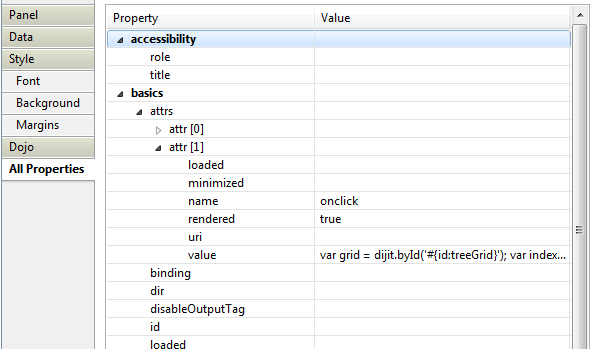In my last post I referenced some of the styling challenges I faced when using a Dojo Tree Grid. At the end of this post I will document them so that I would not forget what went into fixing them. It was also a challenge to figure out who to open documents in a TreeGrid. Thankfully this challenge was fixed much more easily and quicker than the styling issue. In this post I will explain how to open documents using a Dojo TreeGrid.
When using a Dojo TreeGrid, you create a Panel that contains the grid. The code for the grid itself is contained in a Output Script. There are no extension library controls for the TreeGrid. You create this in a similar manner to how you would an EXTJS grid. For a comprehensive blog series on all things Dojo Grid please visit Brad Balassatis' blog.
To make the Grid entries clickable, you have to add an event to the Panel that contains the TreeGrid. This event must be manually added as follows.
1) Go to the All Properties of the Panel
2) Create a new attribute (attrs)
3) Name the attribute "onclick"
4) Enter the value as clientside javascript (more on this below)
The part that is somewhat confusing is that the value must be properly formatted javascript that is static text. If you compute the value then you do NOT have clientside javascript as a choice. I believe that I found that this only worked when it didn't contain any carriage returns.
The javascript code I used is as follows:
var grid = dijit.byId('#{id:treeGrid}'); var index = grid.selection.selectedIndex; var item = grid.getItem(index); var unid = item["id"]; var url = "/po/po.nsf/New_PO.xsp?doc=" + unid;if(unid.toString().length == 32){ window.document.location.href = url;}
The first line gets an handle to the grid. The second line gets a handle to the grid index where your mouse is. The third line is getting the "id" of the row where your mouse is. The fourth line is building a URL string using the id that you obtained.
The fifth line is key. Because each row has an "id", sometimes the id is the category value, and sometimes the id is the UNID of the document in that category. I had no success trying to change the label of "id", it just breaks the grid. The if statement checks if "id" is equal to 32, which is the length of a UNID. If the "id" is not the UNID then it does nothing.
The last thing I did was to change the pointer to a hand. I did this by adding a second event attribute to the panel and calling it "onmouseover" and giving it a value of $('#treeGrid').css('cursor', 'pointer');
The only negative here was that the hand cursor is there even for the category rows that do not open. I also see a potential bug here is you had a category size exactly equal to 32.
The Grid Styling Fix
The styling fix turned out to be that I was not using a theme that extended WebStandard. Adding WebStandard fixed the styling issue but broke other things. The fix is to add the dojo.css to your page as the first stylesheet and then also give the containing panel a class of "view-panel". Thanks again to Brad Balassatis for figuring this out for me.
 |
| If your Dojo Tree Grid looks like this then use the fix above to correct the look. |
 |
| This looks much better |
One More Thing
I tried to make a Dojo TreeGrid using a view with two categories but was unable to get it to work. If anyone knows how to do this, I would love to hear it.